- Print
- DarkLight
- PDF
If you are already contracted with AETNA ACA, please refer to the transfer instructions below: Transfer Instructions for Aetna ACA
Navigate through Aetna Portal to this link: https://www.aetna.com/producer_public/login.fcc
Click this link to start the application.

Once you click continue, the system will do a search with NIPR to retrieve your demographic information and license and appointment records.
Keep in mind that the SSN and Last Name must be an exact match with NIPR for the records to be retrieved. If the demographic information displayed provided by NIPR is not correct, you can overwrite it with your current information.


In this next section, you may select additional languages.
Click Save and Continue.

You will be presented with the opportunity to select a USER ID and password for registering to this tool and Producer World.
You may leave the USER ID field blank, and the system will assign a USER ID for you.

Add your security question in case you need to retrieve either fields in the future.

REGISTRATION CONFIRMATION
You will get your confirmation page as well as a system generated e-mail.

Login to Aetna Producer World with the USER ID and Password that has just been created to continue with your onboarding.
Select Onboard as an independent producer.

Selecting to be an independent producer, you will be required to complete the W-9 to receive payments. Navigate by the scroll bar on the right and then click on the continue button to edit the form.
By clicking Continue, the system will take you to the editable field which can be left as presented.


Click on the indicated area to enter your signature by typing your name.


After you click Apply you will Click to Sign to complete the form.

Select YES to enter additional details.

Click I Accept & Sign.

Search for Benavest in the General Agency tab.

Select NO and CONTINUE.


After clicking the continue button above, you will be presented with this page. Please click the hyperlink to continue with the onboarding process.

The system will display your information in the following screen. Example below:

In the background questionnaire, you have the option of answer YES or NO, when answer Yes to any of the questions, the system will open a box for you to enter additional formation.

On the next tab, you will be required to complete the Background authorization form. By navigating with the right bar, scroll down to get to the continue button.

Following you will be presented with the authorization form for your background report. Click the NEXT yellow flags to navigate to all fields required.
Those with a red asterisk are required fields and will need to be filled before continuing to the next tab.

At the end of the form, you are required to sign the form as authorizing the background search.

After the name is entered, click on the blue box below. Once completed, you will select the next tab Banking Information. Enter all required fields and validate the bank.

You will now navigate to the last tab Contracts. Use the right bar to scroll to the bottom of the screen and click continue. This will activate the form for updates.

Begin by clicking the yellow flag Start.

After the signature is entered, click the blue box that says CLICK TO SIGN.

Click Submit to Aetna Contracting.
Once you're prompted with this confirmation page, you've successfully submitted the application.

You will then receive a confirmation email from the carrier once the application is approved. The turnaround time is 7 to 10 business days from application submission.
Please keep an eye out for the confirmation/welcome email.
Email Subject: Your contract has been approved to market our Commercial products!
From: donotreply@contracting.aetna.com
Once you receive the confirmation email, please login to Aetna Producer World.

Click on the Individual tab.

Scroll down and select READY-TO-SELL tab, and click on Assign Commissions.

Click on Select and choose 'I want commissions to be paid directy to me'

The screenshots should look like this:
1. Commission assignment should reflect your name:

2. General Agency should reflect Benavest:
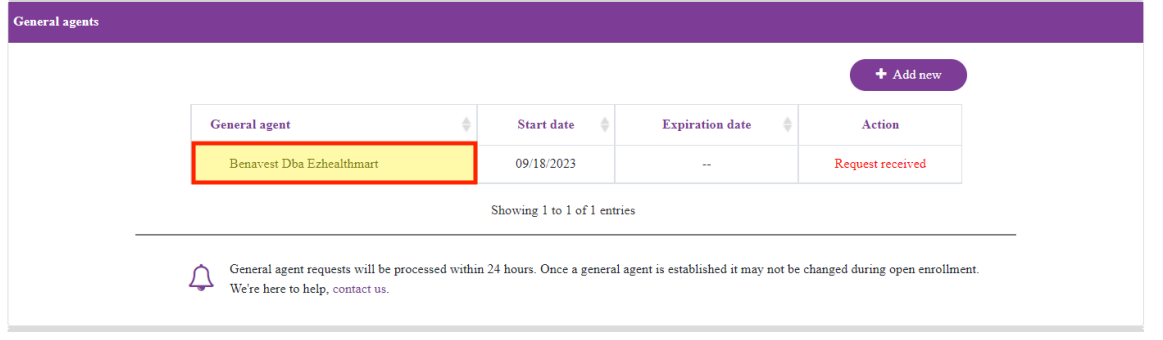
Always choose the nearest start date.
3. The welcome/appointment letter
Email Subject: Your contract has been approved to market our Commercial products!
From: donotreply@contracting.aetna.com

Step B: If you don't remember your username or password, please click on the Forgot your password or username.

Click on the Individual tab.

Scroll down and select READY-TO-SELL tab, and click on Assign Commissions.

- Click on the MANAGE PAYEE button and assign the commissions to yourself.

- Click on the Add New button and select Benavest as your General Agency.
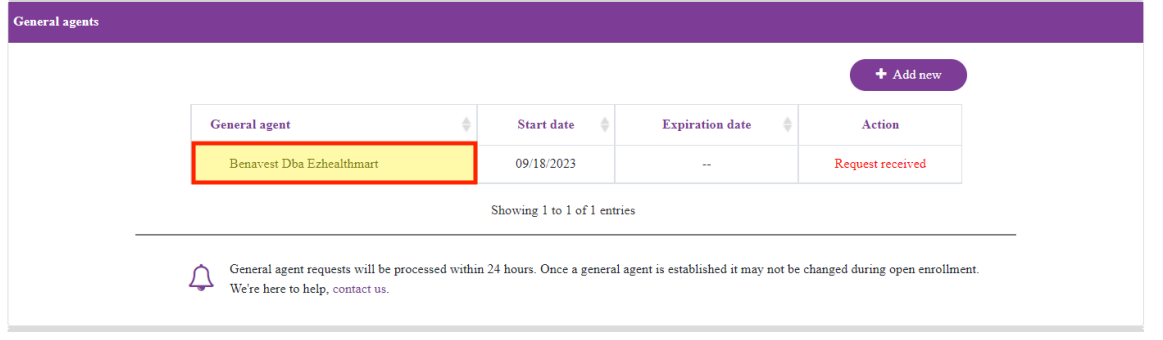
Always choose the nearest start date.
Step B: If you don't remember your username or password, please click on the Forgot your password or username.

Click on the Individual tab.

Scroll down and select READY-TO-SELL tab, and click on Assign Commissions.

Click on Select and choose 'I want commissions to be paid to an agency'

Click the Search Magnifying Glass button and start typing your upline agency's TAX ID. Then click SUBMIT.
The screenshots should look like this:
- Commission assignment should reflect your UPLINE AGENCY:

2. Firm General Agents tab should reflect Benavest:

Always choose the nearest start date.
Click this link to start the application.

Once you click continue, the system will do a search with NIPR to retrieve your demographic information and license and appointment records.
Keep in mind that the SSN and Last Name must be an exact match with NIPR for the records to be retrieved. If the demographic information displayed provided by NIPR is not correct, you can overwrite it with your current information.


In this next section, you may select additional languages.
Click Save and Continue.

You will be presented with the opportunity to select a USER ID and password for registering to this tool and Producer World.
You may leave the USER ID field blank, and the system will assign a USER ID for you.

Add your security question in case you need to retrieve either fields in the future.

REGISTRATION CONFIRMATION
You will get your confirmation page as well as a system generated e-mail.

Login to Aetna Producer World with the USER ID and Password that has just been created to continue with your onboarding.
Select Onboard as an independent producer.

Selecting to be an independent producer, you will be required to complete the W-9 to receive payments. Navigate by the scroll bar on the right and then click on the continue button to edit the form.
By clicking Continue, the system will take you to the editable field which can be left as presented.


Click on the indicated area to enter your signature by typing your name.


After you click Apply you will Click to Sign to complete the form.

Select YES to enter additional details.

Click I Accept & Sign.

Search for Benavest in the General Agency tab.

Select NO and CONTINUE.


:::
After clicking the continue button above, you will be presented with this page. Please click the hyperlink to continue with the onboarding process.

The system will display your information in the following screen. Example below:

In the background questionnaire, you have the option of answer YES or NO, when answer Yes to any of the questions, the system will open a box for you to enter additional formation.

On the next tab, you will be required to complete the Background authorization form. By navigating with the right bar, scroll down to get to the continue button.

Following you will be presented with the authorization form for your background report. Click the NEXT yellow flags to navigate to all fields required.
Those with a red asterisk are required fields and will need to be filled before continuing to the next tab.

At the end of the form, you are required to sign the form as authorizing the background search.

After the name is entered, click on the blue box below. Once completed, you will select the next tab Banking Information. Enter all required fields and validate the bank.

You will now navigate to the last tab Contracts. Use the right bar to scroll to the bottom of the screen and click continue. This will activate the form for updates.

Begin by clicking the yellow flag Start.

After the signature is entered, click the blue box that says CLICK TO SIGN.

Click Submit to Aetna Contracting.
Once you're prompted with this confirmation page, you've successfully submitted the application.

You will then receive a confirmation email from the carrier once the application is approved. The turnaround time is 7 to 10 business days from application submission.
Please keep an eye out for the confirmation/welcome email.
Email Subject: Your contract has been approved to market our Commercial products!
From: donotreply@contracting.aetna.com
Once you receive the confirmation email, please login to Aetna Producer World.

Click on the Individual tab.

Scroll down and select READY-TO-SELL tab, and click on Assign Commissions.

Click on Select and choose 'I want commissions to be paid to an agency'

Click the Search Magnifying Glass button and start typing your upline agency's TAX ID. Then click SUBMIT.
The screenshots should look like this:
- Commission assignment should reflect your UPLINE AGENCY:

2. Firm General Agents tab should reflect Benavest:

Always choose the nearest start date.
3. The welcome/appointment letter
Email Subject: Your contract has been approved to market our Commercial products!
From: donotreply@contracting.aetna.com

Email Address: laau@aetna.com
Phone: 866-511-2863
office@benavest.com
(800) 893-7201 x 1610
(954) 947-8694


